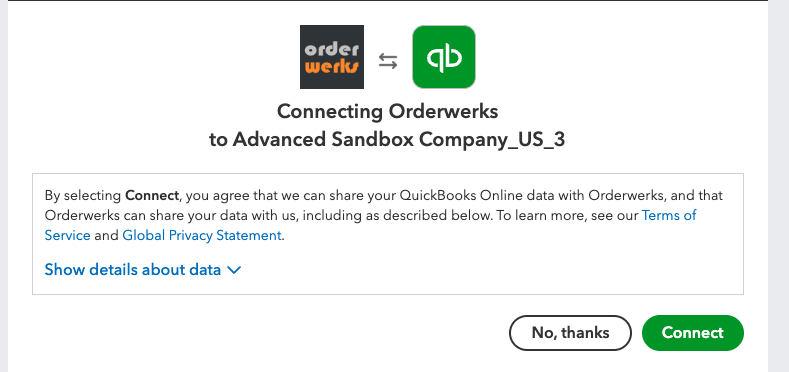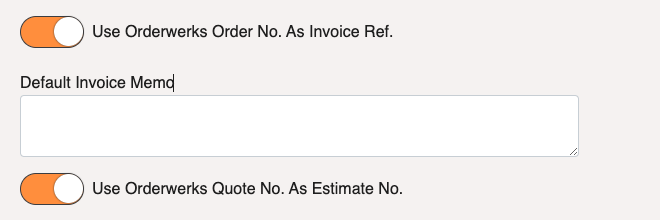- Click then UsersMenu
- Click the Account Designation button – Customers, Resellers, Dealers, Vendors, etc.
- Click
- While it’s pulling in the Accounts, there will be a progress indicator showing you the progress – total processed vs total number.
- Once completed, the page will refresh and you should see your accounts pulled in.
If you encounter any issues, please reach out to support.
The QuickBooks Online Customer to Orderwerks Account Mapping is as follows, when pulling in Customers to Orderwerks:
| QuickBooks Online Property | Orderwerks Property |
| Display Name | Name, Ship To Name, Bill To Name, |
| Primary Email Address | |
| Company Name | Ship To Company Name, Bill To Company Name |
| Ship Address Line One | Ship To Address Line One |
| Ship Address Line Two | Ship To Address Line Two |
| Ship Address City | Ship To City |
| Ship Address Country Sub Division Code | Ship To State |
| Ship Address Postal Code | Ship To Postal Code |
| Primary Phone | Ship To Phone, Bill To Phone |
| Fax | Ship To Fax, Bill To Fax |
| Bill Address Line One | Bill To Address Line One |
| Bill Address Line Two | Bill To Address Line Two |
| Bill Address City | Bill To City |
| Bill Address Country Sub Division Code | Bill To State |
| Bill Address Postal Code | Bill To Postal Code |
| Resale Num | Resale Tax ID |