Getting started with BigCommerce is fairly simple. Login to your BigCommerce store and Navigate to Settings:
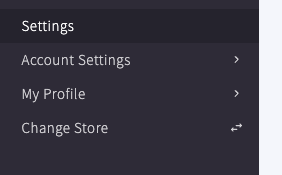
Then under the API section at the very bottom, click API accounts:

From this screen, click Create API account:

Enter in Orderwerks for the Name. Copy down the API Path to a text editor.
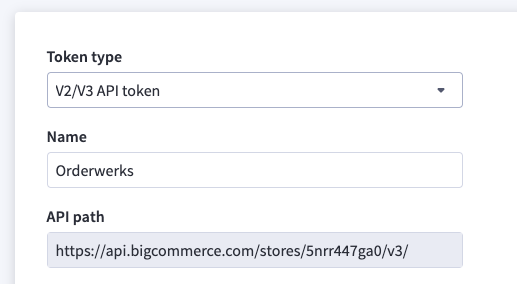
For the OAuth Scopes, select:
Customers – read-only
Information & settings – read-only
Orders – modify
Products – modify
Store Inventory – modify
Select ‘Save’ in the bottom right.
A modal will popup and show you a Client ID, Client Secret and Access Token.
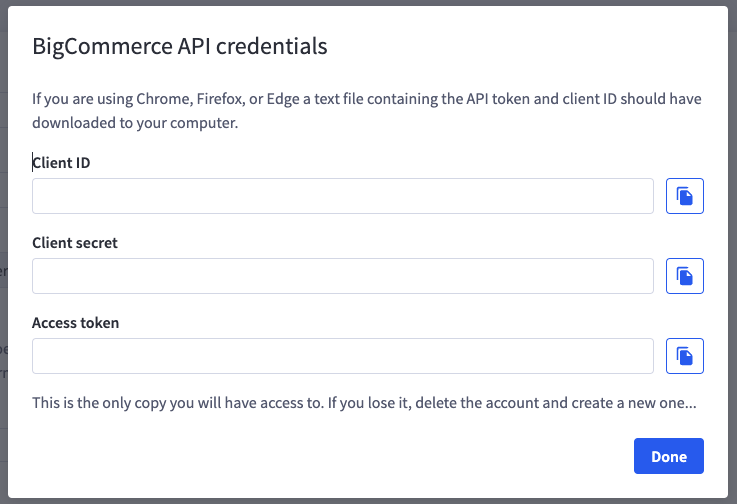
It will also download a text file with these values. You’ll need them to enter into Orderwerks.
Click Done and Login to your Orderwerks Account, And Navigate to the Integrations section:
Under BigCommerce, click on ‘Add BigCommerce Shop’:

In the popup modal fill out in its entirety:
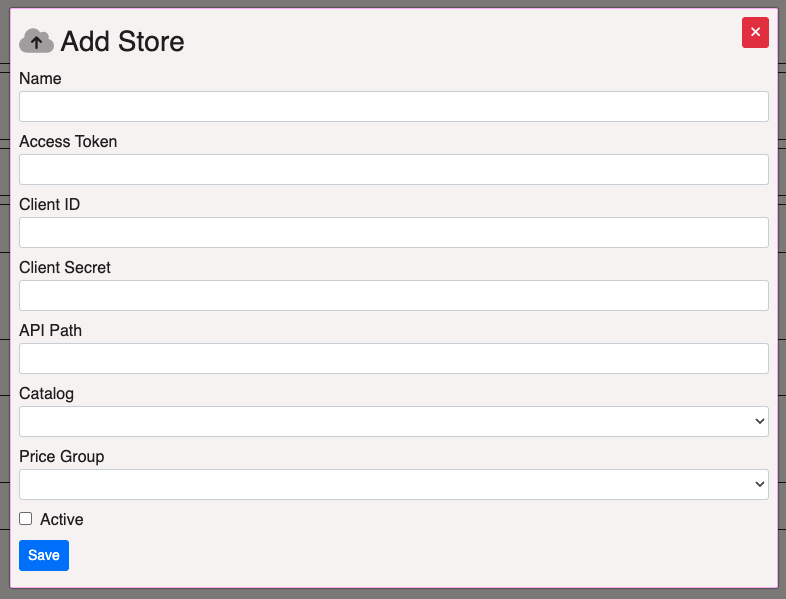
Name – The name of your store.
Access Token – From the text file.
Client ID – From the text file.
Client Secret – From the text file.
API Path – Copied from the initial setup.
Catalog – The Catalog that the items should be created in.
Price Group – The Catalog Price Group to store the BigCommerce pricing values in.
Active – Set to on for enabling the account.
Click ‘Save’ and the store is ready to go.
You can now go into Catalogs and pull in products, and afterwards go into Orders and pull in Orders that have been entered into the BigCommerce store.