The initial assumption is that the account already exists that you want to create a user for. To learn how to create an account, its very simple, follow the Creating Accounts page.
From the accounts screen (Customers, Dealers, Retailers etc.):
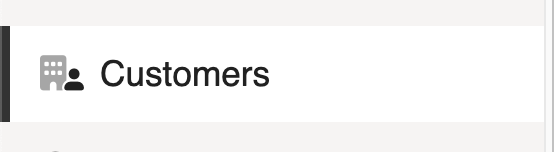
Select the Accounts Users tab, in this case its Customer Users. Refer to the account designation you’ve setup in the settings.
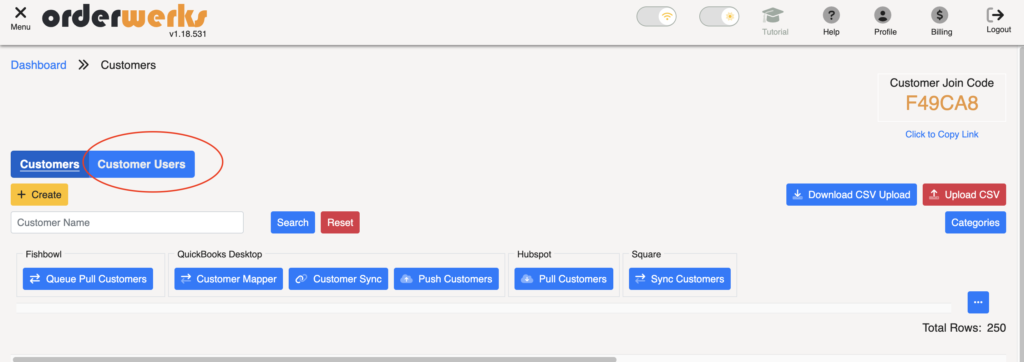
From this screen you have a number of options to choose from, for the purpose of this learning we’re going to focus on creating a new user. Click the ‘+ Create’ button:
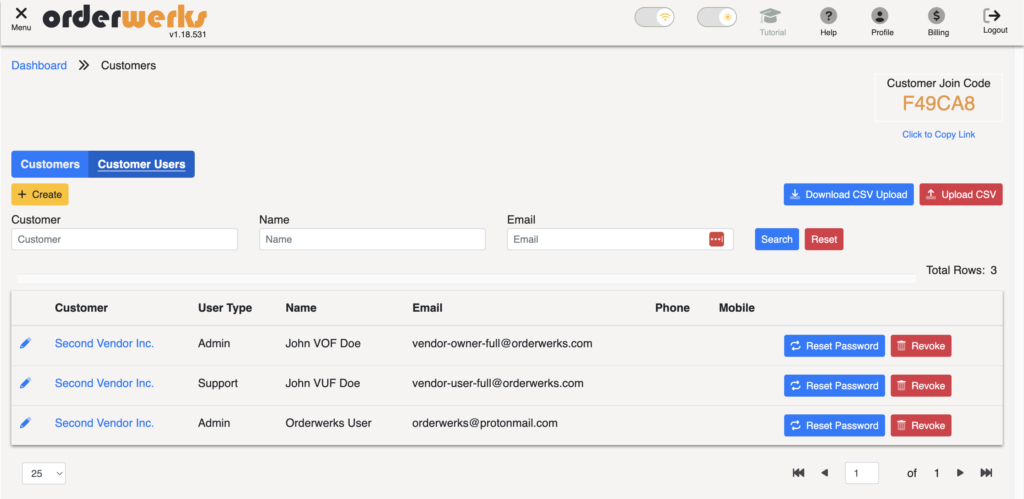
The sidebar opens up with the details for entering in a customer
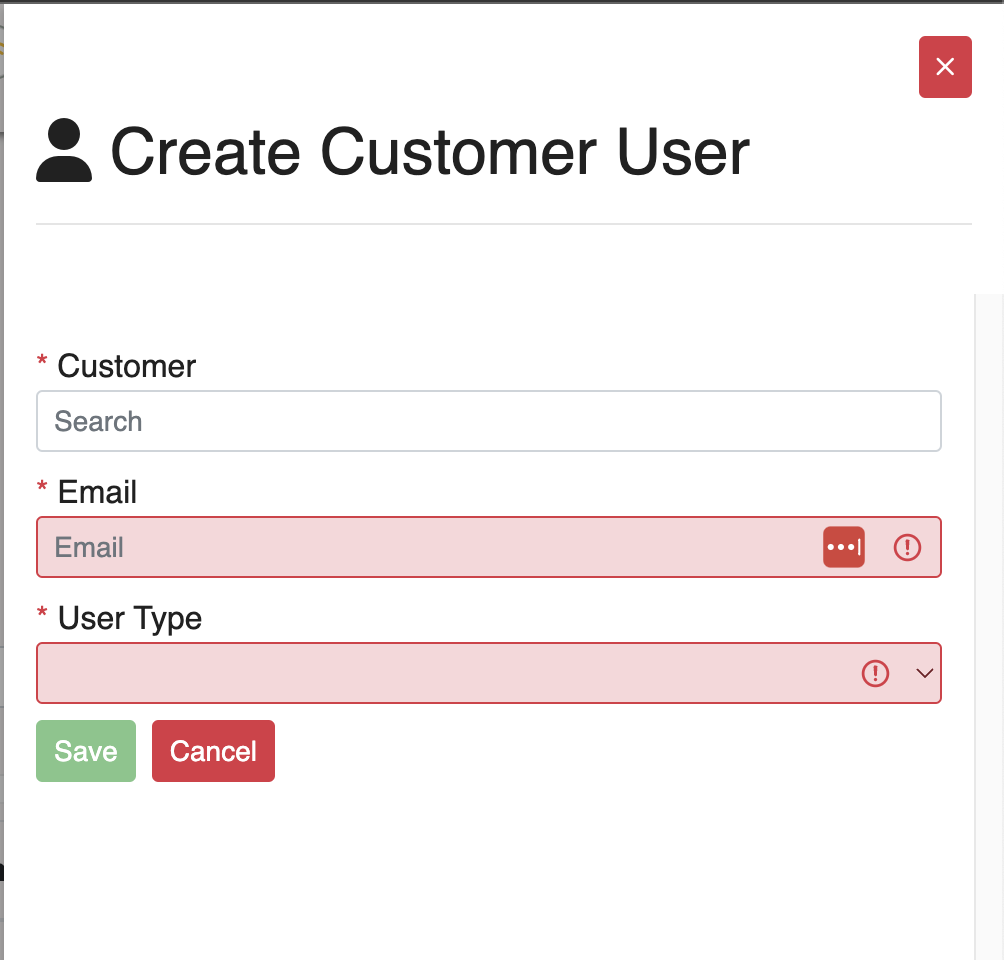
Type in the partial customer name and it will do a search for you to select the account the user will be created for. Next type in the email address the user should receive a connection request to. And finally select the User Type for the user.
User Types are as follows:
Upon clicking ‘Save’ the user will receive an email with a link to finalize the registration process with entering in their details as well as a link to the Customer Getting Started video that walks them through the entire process from receiving the registration email.