The Inventory view in Orderwerks has a number of features to be aware of and to understand how it works.
Any item that isn’t setup as an Inventory item, won’t be visible in the Inventory screen.
To setup an inventory item, you either need to adjust it on the Catalog Item manually in the Catalog and select the Has Inventory checkbox; Or use the Item Template CSV – set the Has Inventory column to 1.
The Inventory CSV can be downloaded to make inventory updates in bulk.

Once you have the file ready to upload, click on the Upload Update button.
Bulk update operations available are add, subtract or replace.
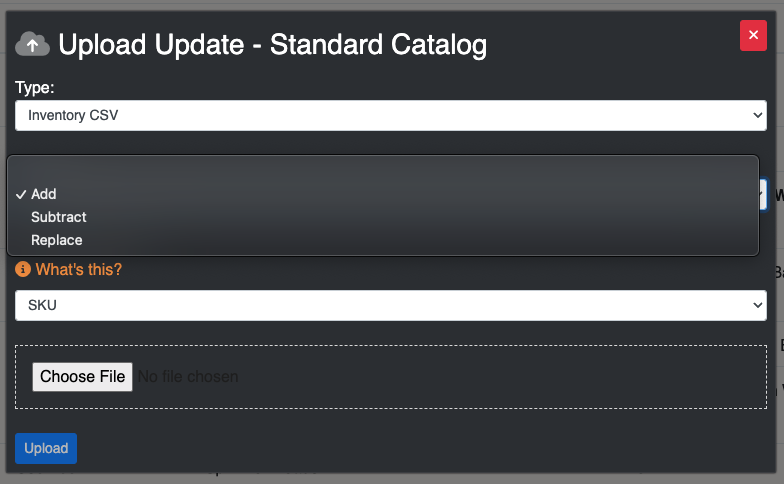
Add – For each of the lines in the CSV file add to the existing Qty. on Hand for Catalog Items.
Subtract – For each of the lines in the CSV file subtract from the existing Qty. on Hand for Catalog Items.
Replace – For each of the lines in the CSV file replace the current Qty. on Hand for Catalog Items.
The reference column identifies the Catalog Items by SKU or Item GUID. SKU is most typical if you don’t have any duplicate SKUs or empty SKUs.
Individual items can be updated clicking the edit (pencil) icon on the inventory item row:

Once you click edit, you’re given the add or subtract qty. component:
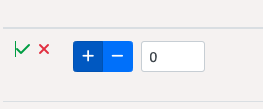
Selecting ‘+’ will add to the current items qty. on hand. Select ‘-‘ will subtract to the current items qty. on hand. Click the green checkmark to accept it, or the red x to cancel.