Rep Groups offer additional features to make Account to User connectivity easier to manage long term, as well as makes it possible to quickly add additional users to the same set of Accounts.
For example, if you have a Sales Rep leave your organization, you can simply assign a new Sales Rep to the same territory of accounts and they instantly have access to all of that territory of accounts and orders.
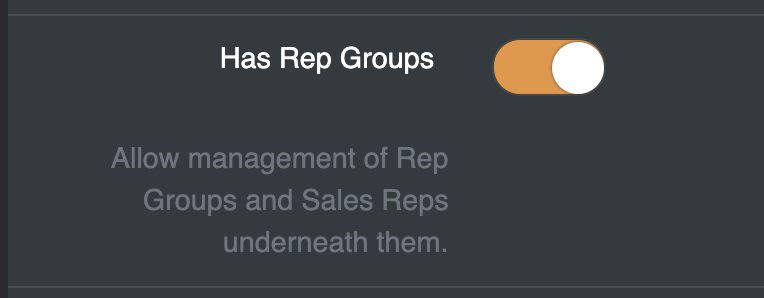
Prerequisite: Any users that you want to assign to a rep group need to be marked as a Sales Rep. This can be done by editing the User and toggle on the appropriate checkbox in the User sidebar:
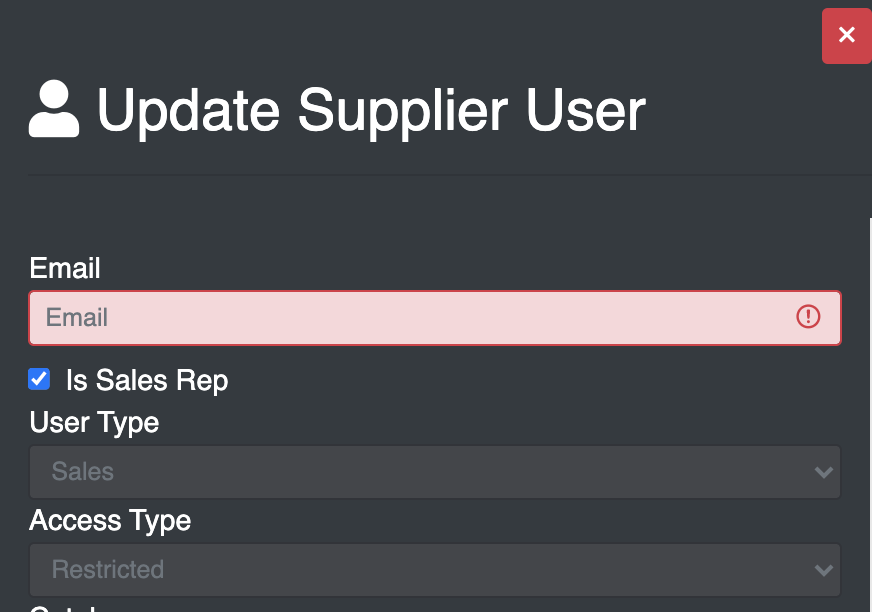
At this point you’re now ready to create a new Rep Group, Assign Users and Accounts.
Click .
Enter in a Name and an Email to associate with the Rep Group.
Once created, Click to toggle open the Rep Group Detail View:
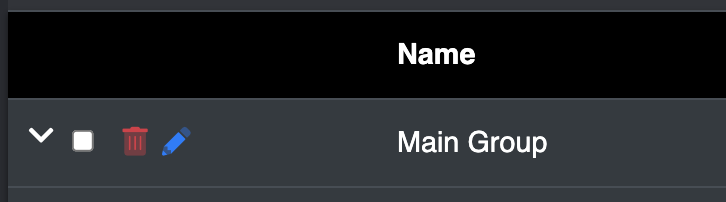
Now you can add Users and Accounts to the Rep Group:
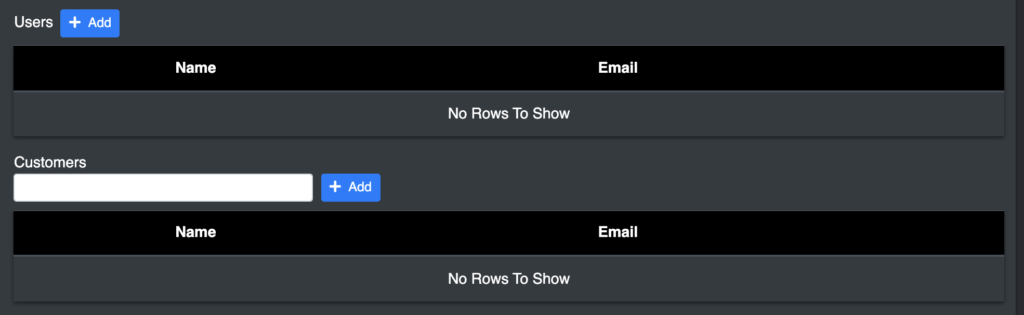
Once added, you’re all set.