Product groups allow you to connect up to 13 items to a single parent catalog item, so that users will have a simple and fast way to order multiple sizes of the product.
Pro Tip: You can save yourself a step by creating the items that would be attached to the product group first, and then make the product group.
Create a new Catalog Item for the applicable Catalog.
Step 1 – Click the ‘Is Product Group’ checkbox.
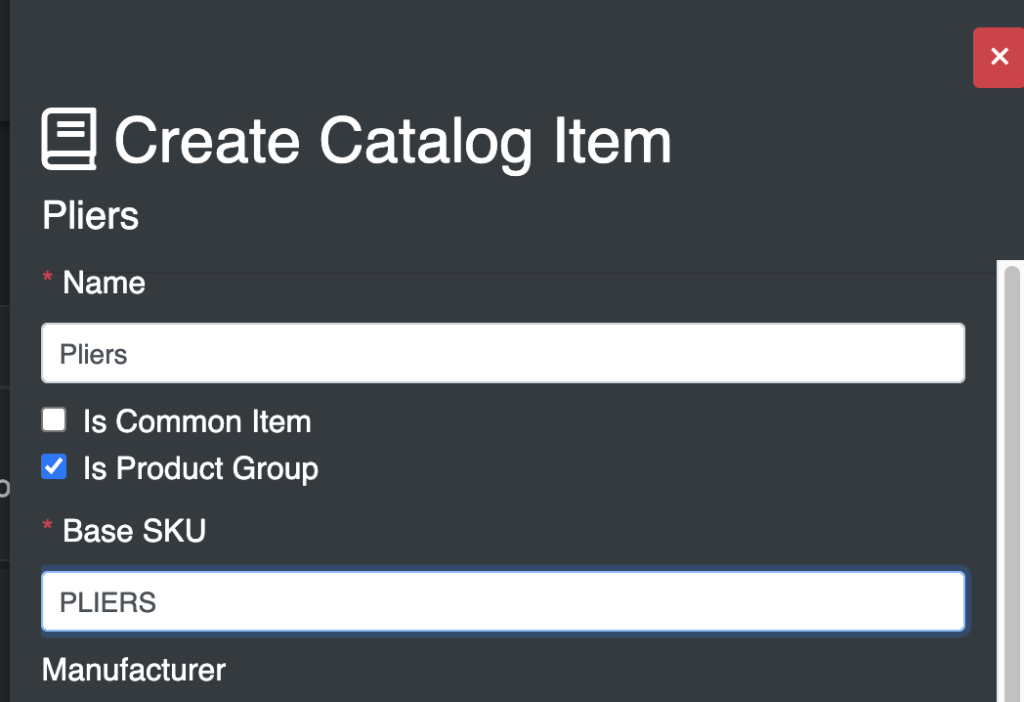
Step 2 – Scroll down further and Add Items to the ‘Product Group’
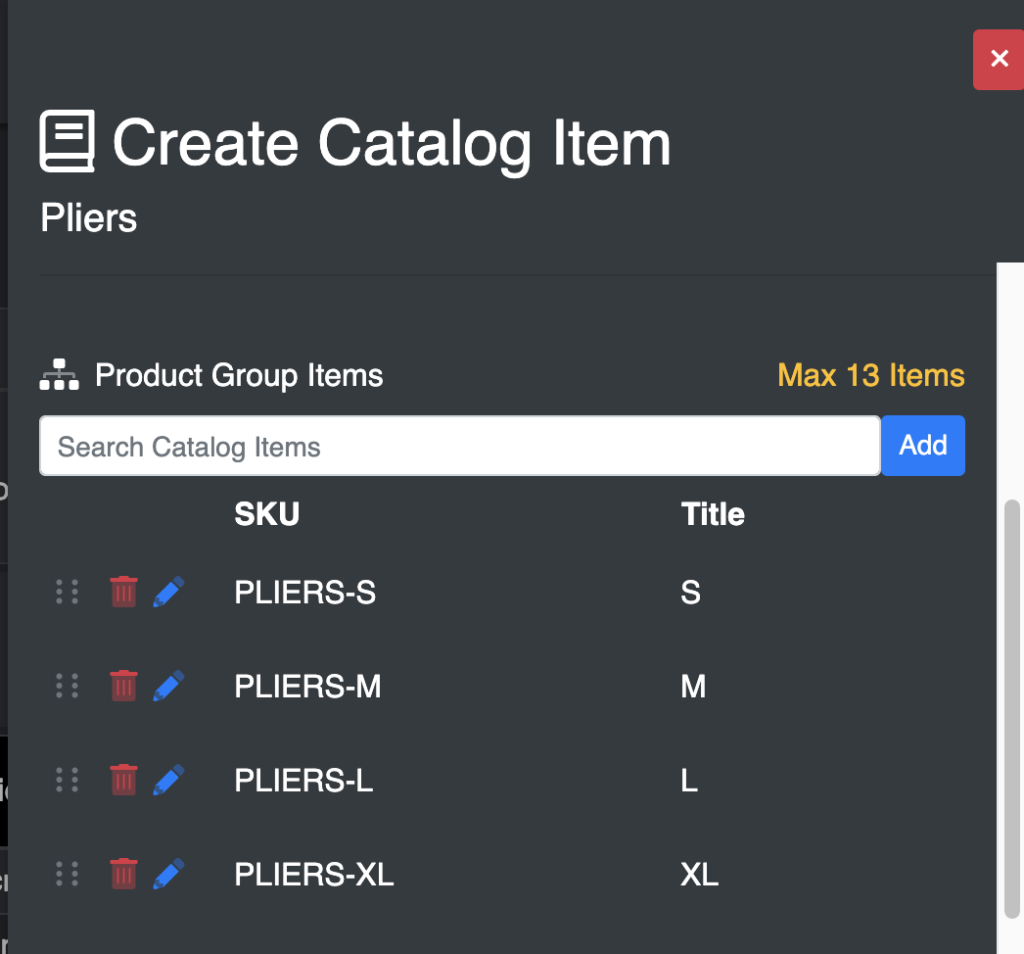
Note: If you want to Re-Arrange the items, you can use the dots on the left to drag the rows up or down in order.
Once finished, scroll down and hit either Create or the Save Button.
When searching for a product group, you’ll notice the returned item will have this particular product group icon ( ) on the right when searching.
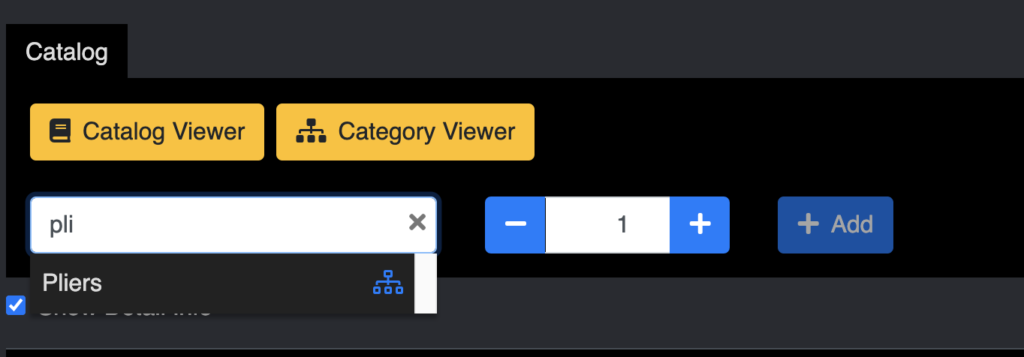
Selecting a product group will show this widget allowing users to be able to quickly order all of the attached different sizes – without having to search for the individual skus.
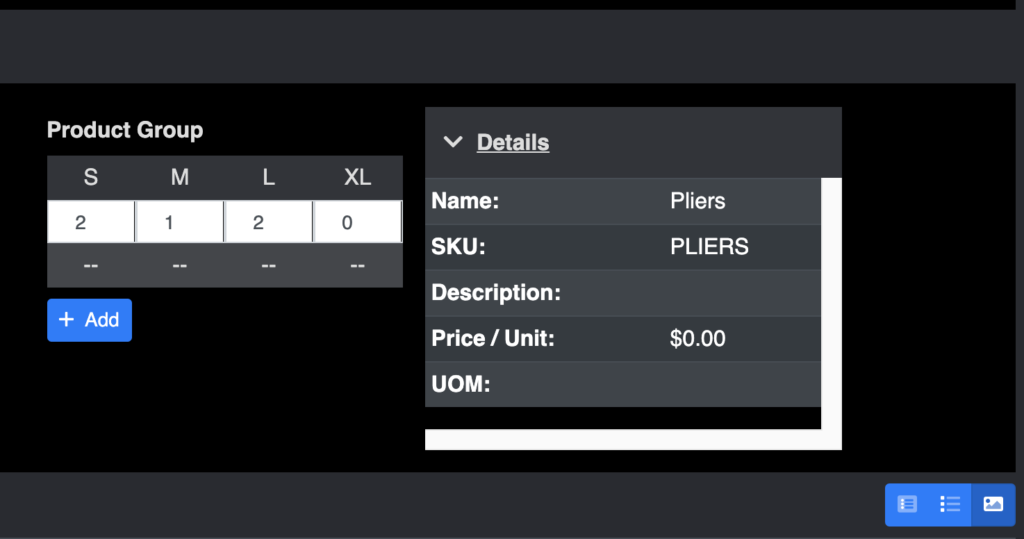
Clicking Add will add all of the catalog items to the order with a Quantity of 1 or more.